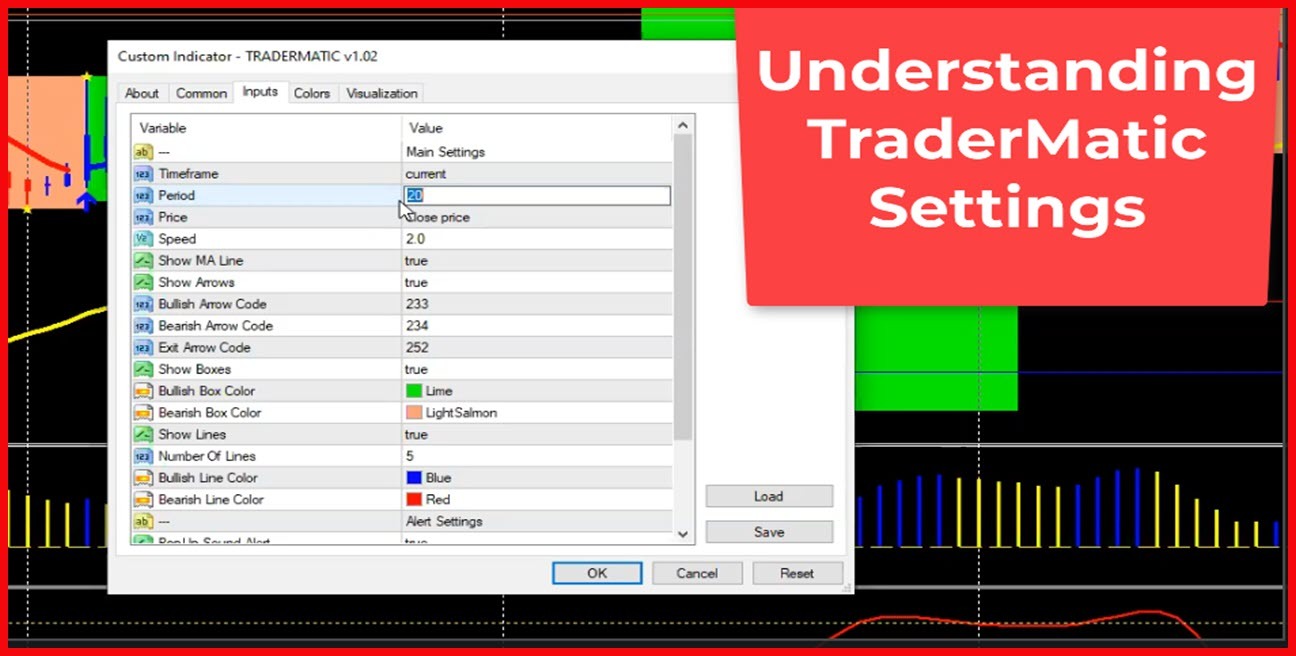Welcome to today’s video, in this video we will be looking at the properties of traumatic . How do you set the properties and what do this represents. Those are the things we’re going to be looking at into this video.
So if you have purchased your tradermatic and of course you have install correctly. Your screen should look like this.
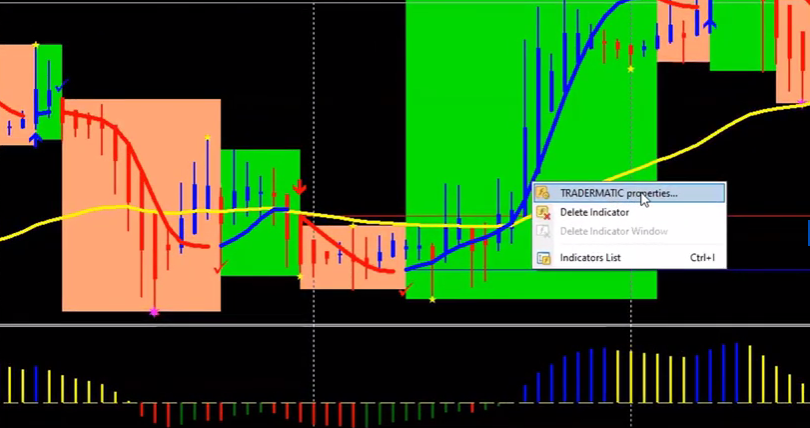
So now in case yours is looking like this, all you have to do is right click somewhere. Okay. All right. Yeah. Okay. That’s particular line. You will see from the properties. So yours just click on it. These are just the settings that you can work with. Now, for example, this period, the period, you know tradermatic work with any timeframe, either smaller timeframe or bigger timeframe. Also this period, period, we’ve tested hundred, twenty, fifty, but because the market is not stable. Okay. These days unlike 15, 20 years ago, that you could just place a trade and go on a trip. Right now the market is up today, tomorrow it might be down. But after long testing, we’ve discovered that 20 is a very good period.
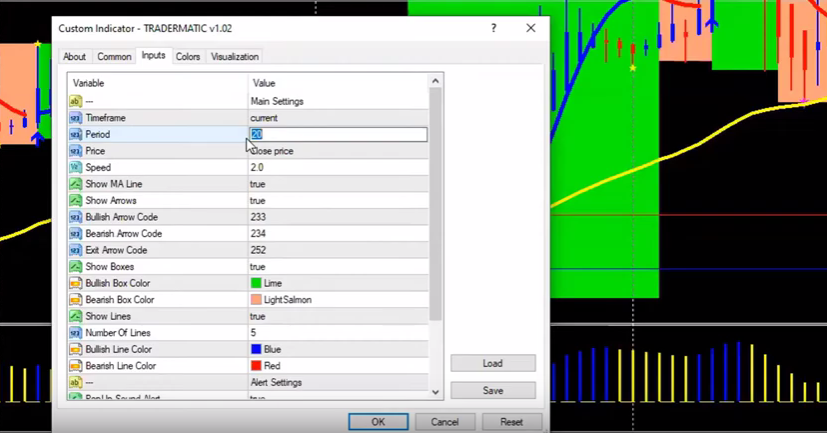
So let’s change this to 50 for you to see where I’m talking about. Change it to 50 on that. You see So you have a, you know your trend with pick on Okay You can see this place is flat. Okay It’s flat. This is flat. So you will stay longer on the trade but, ofcourse you must be ready to, you know, shoulder some loss, you know 30, this is 50, right now if you are using 50. So if we use, let’s say let’s change this 100. You see this gives you like this. Okay. So as I said, after long testing thing we settle on 20. Twenty is an average. Okay for either you are a short time trader or a long time trader. And ofcourse even if you’re a scalper, this is good. Of course you can see even daily of five minutes or one minute or whatever minutes you decide the work with 20 is just fine.
Okay. So now that is the period. Then of course the speed you don’t need to change most of these default. Now show MA line Okay The moving average lines. This is the alan hall moving average – put it to false, if we change this one now to false. Okay If you change that to false you will not see the moving average you will only see the false. but l personally, I love the moving average myself. So that’s because I love the moving average myself. let’s see, trade them up. So this is way up. So I love, I love to show the line first. I want to see when the line, the trend line changes, the same thing with R you can make it true or false. Okay the, also the color, you can set the color here. Now this line, this are the support and resistance line.
You can set it. You can make it. Okay. Let’s if you put this , first of all, let’s let’s put this. Okay. You see, over here, you see all of these. These are support resistance. For example, if I’m shutting I can use this point as my take-profit, take profits, this could be my stock loss. Now, if I go ahead, and remove that out. If I remove this line, if I say ok. do not show the line, I put it to false. So I won’t say that line. Okay. So if I want the line back, all I have to do is go back there. And I said, show line. The same thing number of lines over the lines. We want to see two, three, five. Five is an average one we use.
Now this also are the alert. The pop up sound alert. If you set it to be true, it’s going to give you true email alert. I will show you where you also set the email and the push notifications. So these are all the sentence and the colors I mean, if you want to follow mine, all those officers, a blue, red, blue, red, blue, and this is how we have it.
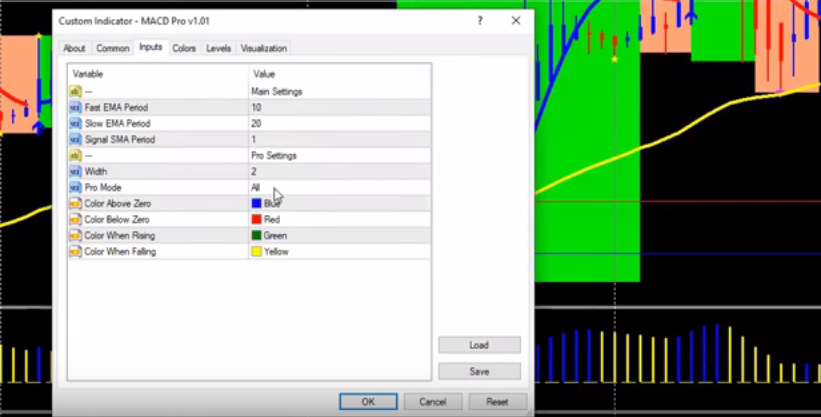
Okay. So, then of course, I believe this is version 1.02, if you are working with tradermatic. Okay. So then apart from that, also you the MACDpro. Many people would say, okay, y’all the macdpro mine is not showing all the colors. So all you have to do is you go to macd settings , you will see where it says pro mode – I put it on all. If you show above and below only, okay, if you show above and below only it will show like this.
if you click on rising and falling it will show like this. What I use is all, so that all will show like this. So this is what I have. And ofcourse my stochastic. As I said, yesterday is 1435 and the levels, 20 and 80 and the colors, my main, I put it at white and the signal and the signal to be red. Okay. Now, if you now want to set your notification, all you have to do is to go to tools, options, and then you will see email.
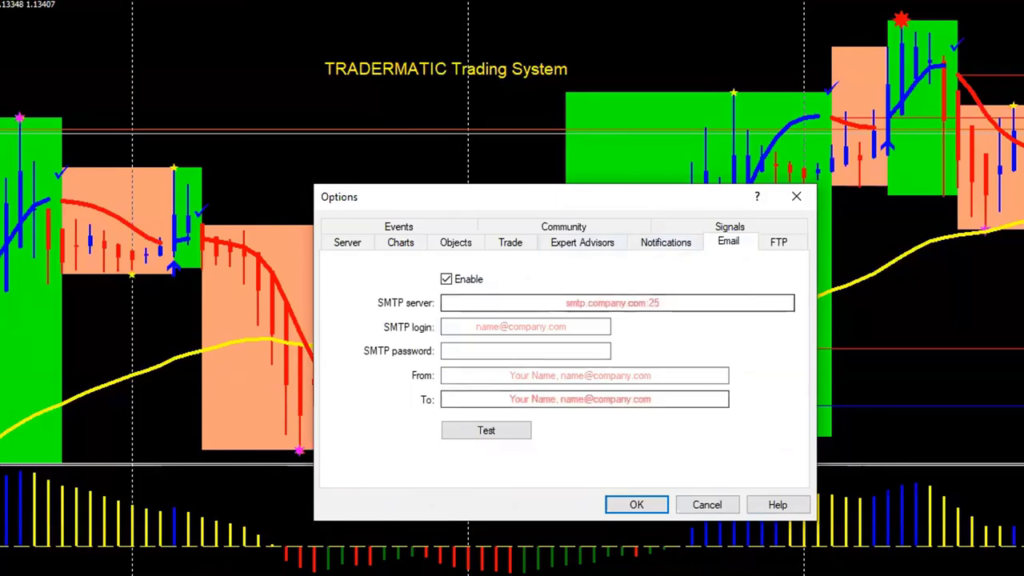
This is where you sent the email settings, which is, you check this. You will get to your SMTP server information. You will set everything here. And also the push notification, but because I want to keep this video short, where we’ll take care of this in tomorrow’s video. Okay I hope you have really gotten nugget on how you work around your tradermatic settings. Once again if you have not subscribe to this channel, do us some favor, go ahead, subscribe right now and I will see you tomorrow. Have a blessed day.