Discover How Any Forex Newbie Can Install Tradermatic Trading Software Within Five Minutes or Less. You Would Be Dazed How Simple This Could Be!
Below is the transcript of the video above.
Hello, my friend what’s going on? This is Emmanuel Adegbola A.K.A Forex Apostle. I am welcoming you to this video. And in this video I’m going to be showing you out to install your TraderMatic trading software into your MT4 platform. Okay. So, the first thing you do, by now, I believe you’ve gotten access to your download you have downloaded the TraderMatic, You’ve downloaded the bonus package, then you have unzipped it and If you’ve not, then you must have seen the video, before this one. So make sure you go to it and I will also put the link on the description of this video for you to get access to it. So pause this one watch that first, download TraderMatic, unZip it and have it the way you are looking at it like this.

So now in this folder, you will have four files. The first one is the TraderMatic installer. So this one you will install, it’s just like the way you install your MT4 platform. And of course this is the PDF guide. Open it, make sure you read everything right insight. Then this is TRADERMATIC indicator, this one here you are going to copy it and install it inside indicator folder. I will be showing you in the next video how to install an indicator into your MT4 platform its very simple. I’m gonna be showing you and of course this is the templates which we going to be copying and put also inside your templates. So now there are two ways by which you can install TraderMatic.
Okay So please just follow me with this video. The first method is for you to double click on this and for you to do that, you have to close your MT4 platform. Okay So you just run it and that is, it is very easy to do. How you do that is you close this window first, then you go back to your folder then you double click on this and you run it. That is the first, method. The second method is you right click on this and you copy. Once you copy it, then you go to your chart, Click on file. click on file. and once you click on file, you will see open data folder. So once you get to data folder, you will see MQL4, so double click on that. Once you see that you see indicators just right click on indicators and paste the file You copy right inside Because I have it inside, I’m just going to say replace the file in the destination.
Okay just, because I have it before so I just gonna replace it. So that is the first method of installing it. So once you do that, you’ll just close it. Okay It’s very easy. Once again, let me go through it again. You go to your folder, this Tradermatic.ex4, right click on it, copy it. Once you copy it, go back to your MT4 platform, Click on file. And there you will see open data folder. Once you see the open data folder, you double click on MQL4 and you will see the indicators. So you right click on indicators folder and click on paste and that is it. You paste it there. You close this, okay Once you do that, come to these indicators. You see indicators right here, right click on indicators and click on refresh. Okay You right click on these indicators and click on refresh.
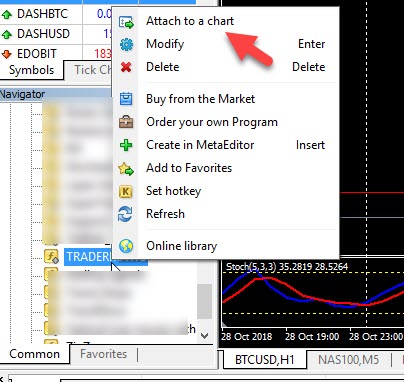
That is the first step. Now the second step is you copy this Tradermatic templates. You see this .TPL, you copy that, then go back to your, FX choice, your MT4 platform. Okay Then you go to file, then you click on open data folder. So once you open that, you will see templates. So you right click on this again and just click paste. Okay Once you do that is going to paste it on this template. Okay once you do that its going paste it on this template. I hope you get that. So then you close this and that is it. Okay. Sometimes you can just close this MT4 and reopen it and restart it again and everything we just be fresh. So that is how you install. And once you install that, I’m going to close or this chart right now. Then, let me just open a very plain charts.
Okay, so this your new chart, I’m going to be showing you how to set up all these later on. This is the chart that you want to use Tradermatic on, so I’m going to go to the indicators right here. Okay, all just come to your charts you see templates right here. You see load, click on load template. Remember that you will copy Tradermatic template there. So if you click on it open So it’s right here. Okay, right there as simple as that. Okay Once again, let me show you how you load that. so, go to charts, templates, then load. But if you restart, let’s assume that you restarted your MT4 You don’t need to go to load you will see TraderMatic among the list of the templates you have here, okay
So you go to load and of course select the TraderMatic and open. That is why you have it here. Now you will need to put your TraderMatic license key, okay and how do you get the key? Uh, you go to your www.TraderMatickey.info and putting your information right there and everything. You will receive your activation key in your email address that you use to purchase TraderMatic, okay You would get the license key in your inbox, then you enter it here, okay you just enter it right here. Okay, am going to pause this and I’m go enter my activation key. Once you have entered your license key, you gonna have this template, okay Once again, you copy the TraderMatic indicator ex4 file, you put inside indicator for them, you copy the templates, you put inside the template folder.
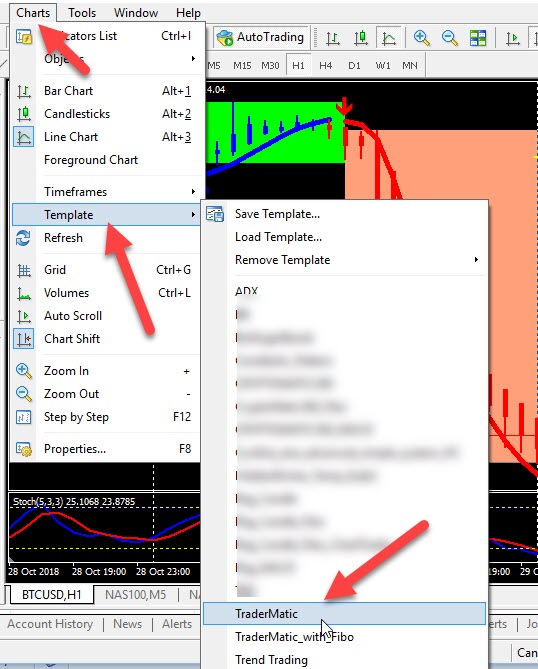
Then of course, you load the templates. Then you put your license key. Once you do that, you should have this on your chart. Now some of you, depends on when you get TraderMatic, some of you this might come with stochastic, but if you are getting this of recent, then you should have it’s just like this. If you don’t have this and you need to get this, please send those support email and we will respond immediately. So this what to have and this is what to now use to charts. Once you have this just go ahead, click on chart and the template and save this new. Okay, use it to replace what you have there before. So you just save this to replace what you there before. Once again, after you have put your license key after everything is okay like this, I’m going to show you the settings.
Okay, don’t worry, the next video am gonna go through the settings. And uh, of course, once you have everything go to charts, then you go to template, save template and use it to replace the one you have there that is it. And of course it’s as simple as that. The next video I’m gonna be taking you through understanding your TraderMatic trading system. What and what is made up of and do you use it to trade and we going take it from there. Thank you so much for your time. And if you’re watching this video on my YouTube channel and you have not subscribed to this channel, go ahead and click the subscribe button below if you have seen value in this video. I really appreciate you and share this video with your friend or your loved ones. Thank you so much for your time. And I we see you in the next video.
To learn more about Tradermatic and how to use it to make your trading career easier and more profitable, click here now.

About the Author
Want to learn how to become a consistently profitable trader without the hype, fluff and get-rich-quick-schemes? Then you’re in the right place.
Emmanuel Adegbola, popularly known as “Forex Apostle” is a minister of the Gospel, a season Forex Trader of over a decade experience who uses his pool of experience to also teach, coach and help his Students and Clients globally making money from the Forex market using his simple proven 3-steps trading strategy.
